Option 1 – Modifying termsrv.dll
To have concurrent user sessions working in Windows 10, you need to make small changes to termsrv.dll file. This file is located in C:\Windows\System32 folder. Before modifying termsrv.dllfor the first time, you need to take ownership and assign yourself full permissions. You also need to stop Remote Desktop service (TermService) if it’s running.
DLL files can be modified using any HEX Editor (for example Tiny Hexer). You can do this yourself by replacing strings shown below, or just download patched versions from this page
Windows 10 x64 v1903 – May 2019 Update
After this update termsrv.dll is upgraded to version 10.0.18362.53. To get back concurrent remote desktop connections, the make the following changes:
Find:
39 81 3C 06 00 00 0F 84 5D 61 01 00
replace with:
B8 00 01 00 00 89 81 38 06 00 00 90
The patched version can be download from here. The original, v10.0.17763.1 file can be found here.
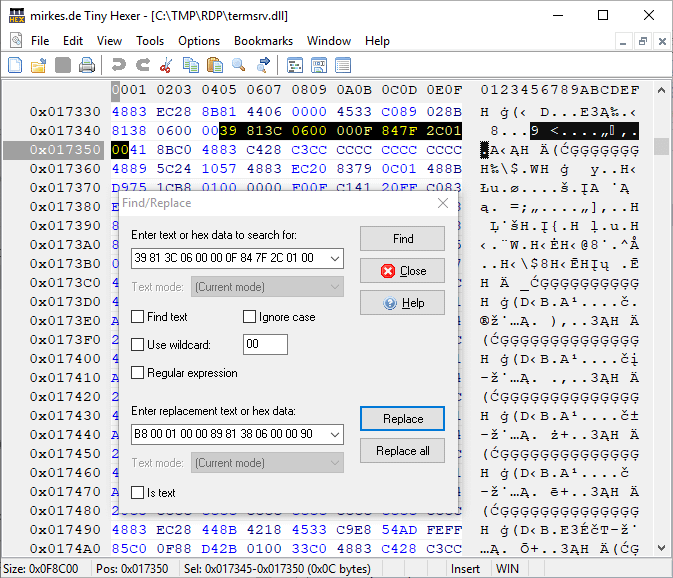
copy c:\Windows\System32\termsrv.dll termsrv.dll_backup
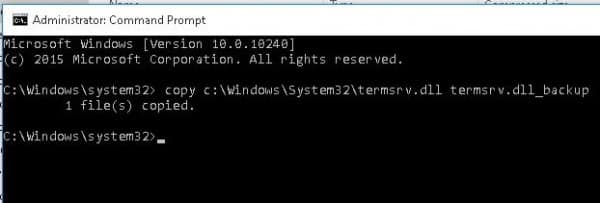
Before you edit the termsrv.dll file, you have to become its owner and give the Administrators group the full permissions to it. The easiest way to do this is from the command prompt. To change the file owner from TrustedInstaller to a local administrators group use the command:
takeown /F c:\Windows\System32\termsrv.dll /A
Now grant the local administrators group Full Control permission on the termsrv.dll file:
icacls c:\Windows\System32\termsrv.dll /grant Administrators:F

After that, stop the Remote Desktop service (TermService) from the services.msc console or from the command prompt:
Net stop TermService

Before moving on, you need to get your version (build number) of Windows 10. Open the PowerShell console and run the command:
Get-ComputerInfo | select WindowsProductName, WindowsVersion
Older Windows 10 versions
Windows 10 x64 v1809 – October 2018 Update + Cumulative April 2019 Update
After this update termsrv.dll is upgraded to version 10.0.17763.437. To get back concurrent remote desktop connections, the make the following changes:
Find:
39 81 3C 06 00 00 0F 84 3B 2B 01 00
replace with:
B8 00 01 00 00 89 81 38 06 00 00 90
The patched version can be download from here. The original, v10.0.17763.437 file can be found here.
Windows 10 x64 v1809 – October 2018 Update
Windows 10 October 2018 Update (1809) updates termsrv.dll to version 10.0.17763.1. To get back concurrent remote desktop connections, the make the following changes:
Find:
39 81 3C 06 00 00 0F 84 7F 2C 01 00
replace with:
B8 00 01 00 00 89 81 38 06 00 00 90
The patched version can be download from here. The original, v10.0.17763.1 file can be found here.
Windows 10 x64 v1803 – Spring 2018 Update (March 2018)
Windows 10 Spring 2018 Update (1803) updates termsrv.dll to version 10.0.17134.1. To get back concurrent remote desktop connections, make the following changes:
Find:
8B 99 3C 06 00 00 8B B9 38 06 00 00
replace with:
B8 00 01 00 00 89 81 38 06 00 00 90
The patched version can be download from here. The original, v10.0.17134.1 file can be found here.
Windows 10 Fall Creators Update (1709 – Redstone 3)
Updates termsrv.dll to version 10.0.16299.15. To get back concurrent remote desktop connections, make the following changes:
Find:
39 81 3C 06 00 00 0F 84 B1 7D 02 00
replace with:
B8 00 01 00 00 89 81 38 06 00 00 90
The patched version can be download from here. The original, v10.0.16299.15 file can be found here.
Windows 10 x64 v1703 – Creators Update (April 2017)
Windows 10 Creators Update (1703 – Redstone 2) updates termsrv.dll to version 10.0.15063.0. To get back concurrent remote desktop connections, make the following changes:
Find:
39 81 3C 06 00 00 0F 84 53 71 02 00
replace with:
B8 00 01 00 00 89 81 38 06 00 00 90
The patched version can be download from here. Original, v10.0.15063.0 file can be found here.
Windows 10 x64 Threshold 2 (November 2015)
Windows 10 Fall Update (also called “Threshold Wave 2 Update”) updates termsrv.dll to version 10.0.10586.0. To get back concurrent remote desktop connections, make the following changes:
Find:
39 81 3C 06 00 00 0F 84 3F 42 02 00
replace with:
B8 00 01 00 00 89 81 38 06 00 00 90
The patched version can be download from here. Original, v10.0.10586.0 file is here.
Windows 10 x64 RTM (August 2015)
termsrv.dll file version 10.0.10240.16384.
In termsrv.dll find:
39 81 3C 06 00 00 0F 84 73 42 02 00
and replace it with:
B8 00 01 00 00 89 81 38 06 00 00 90
The patched version can be downloaded from here. The original, untouched version of termsrv.dll v10.0.10240.16384 can be downloaded from here.

Took me time to read all the feedback, but I really enjoyed the article. It proved to be very useful to me and I am certain to all the commenters here! It is all the time nice when you cannot solely be told, but in addition engaged! I am positive you had joy writing this article. Anyway, in my language, there arent much good source like this.